Several people have asked about how to see multiple Excel worksheets side-by-side at the same time. Depending what you want to do, here a few tricks you can try to save yourself some toggling back and forth.
2 or More Worksheets of Different Workbooks
1. Open the workbooks you want to view.
2. On the Window menu, click Arrange.
3. Under Arrange, click the option you want.
2 or More Worksheets of the Same Workbook
1. From the Window menu, click New Window.
2. Switch to this new window and click on the sheet/tab you want to view.
3. From the Window menu, select Arrange and check the Windows of active workbook check box.
3. Then just, click the option you want and hit the OK button.
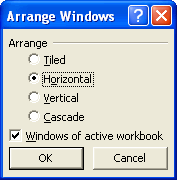
Voila! Two windows displaying different tabs of the same workbook.

Make Use of That Second Monitor
If you’re fortunate enough to have a second monitor, one trick you can try to see a different worksheet on each screen is a bit counter-intuitive. The steps are the same as above but before you do that UN-maximize your Excel application window and size it so it spans across both monitors.
You just need to use the Restore button from the top right corner of the Excel window (shown below) and then resize so it fills BOTH screens.

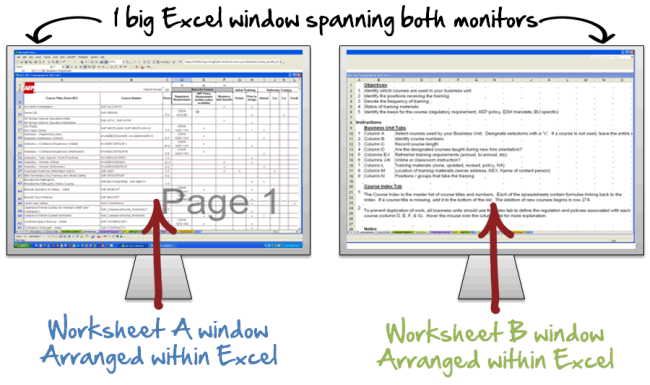
Courtesy: Mike Taylor
